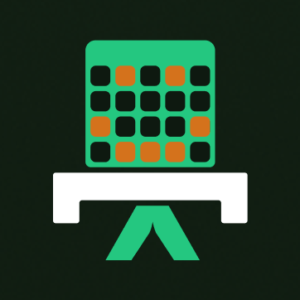intro
MySQL is one of the most popular relational database management systems in the world. It is used by developers, system administrators, and businesses to manage data efficiently. When working with MySQL, it is important to know how to set up and configure ports for development and production environments. In this blog post, we will guide you through the process of setting up and configuring ports in MySQL.
Ports in MySQL
A port is a communication endpoint through which data is sent and received. In MySQL, ports are used to establish communication between the MySQL server and the client applications. The default port number for MySQL is 3306. However, this port can be changed to any other available port.
When setting up ports for MySQL, it is important to ensure that the port is not being used by any other application. If an application is already using the port, you will not be able to start the MySQL server on that port. This can cause a conflict and lead to unexpected errors.
Configuring the port for MySQL
The process of configuring ports for MySQL is straightforward. You can either change the port number in the MySQL configuration file or specify the port number when connecting to the MySQL server.
Updating the Port Number in the MySQL Configuration File
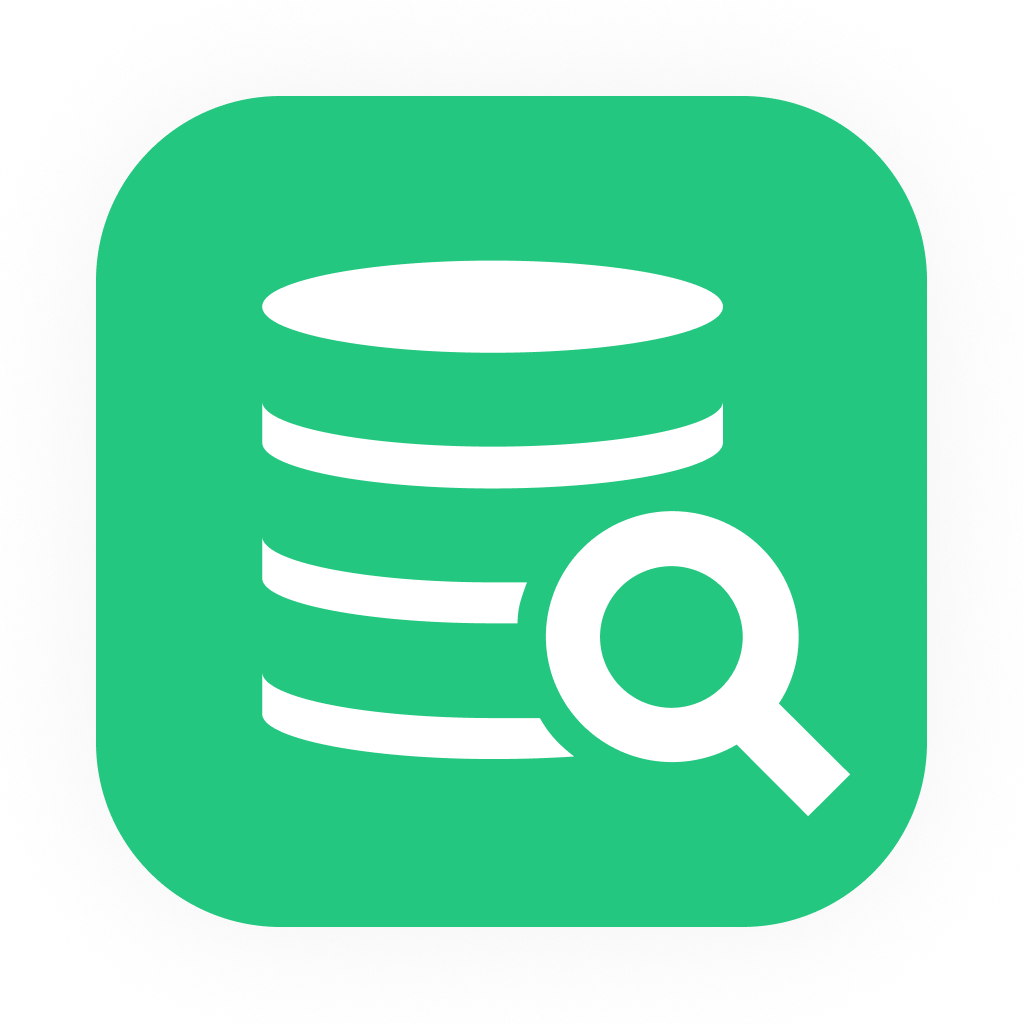
If you are looking for an easy and powerful SQL client and database manager, then you've got to try DbVisualizer. It connects to nearly any database.
Specifying the Port Number When Connecting to the MySQL Server
To specify the port number when connecting to the MySQL server, follow these steps:
Conclusion
In conclusion, setting up and configuring ports for MySQL is an important step in ensuring that your MySQL server is accessible and secure. By default, MySQL uses port 3306 for communication, but this can be changed to any other available port. You can either change the port number in the MySQL configuration file or specify the port number when connecting to the MySQL server by specifying a port after the -P tag. By following these steps, you can set up and configure ports for MySQL with ease.