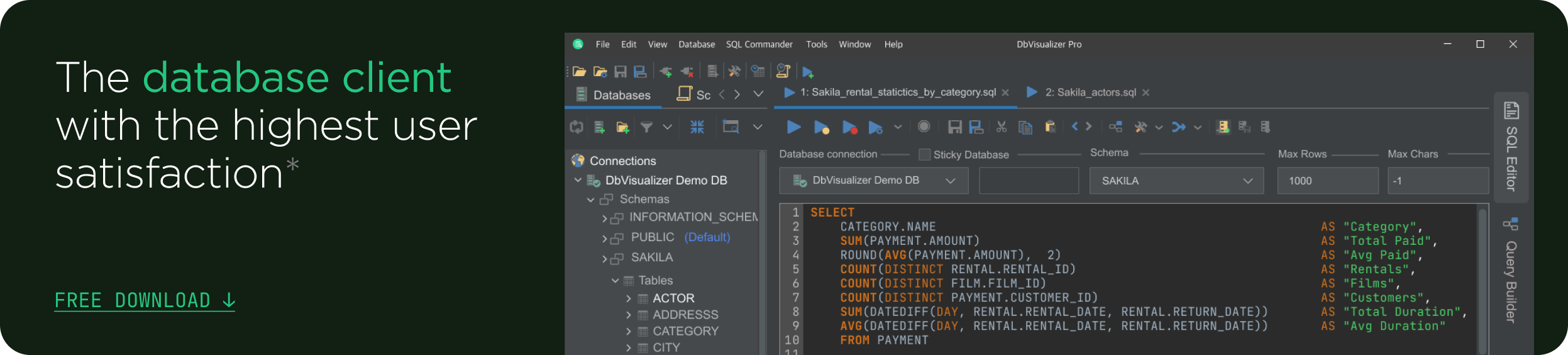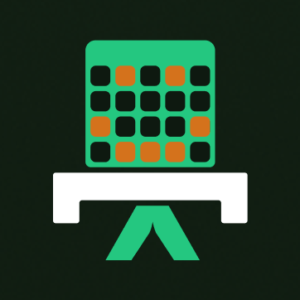intro
SQL Server, Microsoft's flagship DBMS, has long been the backbone of many organizations' data strategies. What makes it special is its robustness, advanced features, and comprehensive data security. However, one of the challenges that have persisted over the years is the accessibility and usability of SQL Server for macOS users.
Traditionally tethered to Windows, let’s explore how to bring SQL Server's capabilities to macOS users and what SQL Server client you should be using.
What is SQL Server for Mac, and Why is it Important?
SQL Server is a relational database management system developed by Microsoft, renowned for its data storage, retrieval, and security capabilities. In today's fast-paced digital environment, SQL Server plays a pivotal role in business operations, data analysis, and application development.
However, one of the longstanding challenges for Mac users has been finding an efficient way to harness the power of SQL Server on macOS, given the traditional Windows-centric development of database tools.
The importance of SQL Server for Mac lies in the growing demand for cross-platform compatibility. Businesses and developers seek seamless experiences across Windows and macOS environments to leverage the best tools and technologies available, regardless of operating system.
Downloading SQL Server for Mac
Microsoft has made progress toward cross-platform support. While they still do not have an explicit installer for macOS yet, enabling SQL Server to run on macOS through virtualization or containerization technologies like Docker works just fine.
By using the SQL Server 2022 container image with Docker, Mac users can download and set up SQL Server on their devices. Here is a simplified step-by-step guide:
By following these steps, macOS users can use SQL Server directly on their machines.
SQL Server Management Studio for Mac
SQL Server Management Studio (SSMS) is an integrated environment for managing SQL Server infrastructures. SSMS provides tools to configure, monitor, and manage instances of SQL Server and Azure databases.
While SSMS is certainly available on Windows, the same thing cannot be said for macOS. Actually, a common misconception among Mac users is the availability of SQL Server Management Studio (SSMS) for macOS. Unfortunately, SSMS, the official integrated environment for managing any SQL infrastructure, is not available on macOS.
This absence has left many users seeking alternative solutions. Time to explore the aspects you should consider when evaluating clients of SQL server for Mac.
What You Should Look for in an SQL Server Client for Mac
When searching for an SQL Server client for Mac, consider these essential features:
- A clean, responsive UI design that enhances productivity.
- Seamless workflows across different operating systems.
- Quick response times, even with large datasets.
- Query autocomplete and data import/export features.
- Robust encryption and secure connection capabilities to protect your data.
- Support for plugins and extensions to customize your experience.
- Transparent pricing and solid customer support.
Now, explore the best SQL server clients for macOS!
SQL Server Client for Mac
Finding the right SQL Server client for Mac can significantly enhance your database management experience. While the database client you are using right now may appear as a comprehensive solution, it is worth exploring a few top alternatives tailored to different needs.
See the top 3 SQL Server for Mac clients!
Best Overall: DbVisualizer

DbVisualizer is recognized for its robust feature set and exceptional support for SQL Server's specific data object types. It offers seamless integration with SQL Server on macOS (and all other OSes), ensuring that users benefit from a versatile and efficient database management tool.
The best thing about DbVisualizer is its deep support for the databases it connects to. For SQL Server it supports over 40 of its specific object types; like triggers, procedures and more. Also, the software handles large workloads without any problem and the UI is really intuitive. You even get support directly from their developers.
DbVisualizer comes in a Free and a Pro version. Read more about DbVisualizer and its SQL Server support.
Best for Hobbyists: HeidiSQL

HeidiSQL is ideal for enthusiasts and those managing smaller databases. As a lightweight client, it provides a straightforward approach to viewing data and writing SQL. This makes it a good fit for hobby projects.
HeidiSQL was invented in 2002 by Ansgar and is a free tool used by many enthusiasts around the world. Find out more about HeidiSQL.
Best for Quick Glances at Non-Sensitive Data: SQLiteOnline

For users needing to quickly view or edit non-sensitive SQL data without the need for comprehensive database management tools, this web-based solution offers convenience and ease of use, directly from your browser.
Despite the name, it allows you to connect to more database engines than SQLite, also supporting SQL Server. Explore the tool at SQLiteOnline.com
Tips and Tricks for Connecting and Utilizing SQL Server Clients on Mac
To maximize your SQL Server client experience on Mac, consider the following tips:
- To connect your database in the client, you will need specific connection details such as the server name, port, database name, username, and password. This information is usually provided by your database administrator or found in your SQL Server configuration settings.
- Fully-featured clients like DbVisualizer are designed to handle SQL Server’s unique data object types, such as spatial types, XML, and JSON support. Leveraging a client that fully supports these types is crucial for comprehensive data management and analysis.
- Most SQL Server clients for Mac offer keyboard shortcuts to enhance productivity. Familiarize yourself with these shortcuts to streamline your workflow, such as executing queries, navigating between tabs, or refreshing data views.
- Take advantage of the ability to customize your workspace within your SQL Server client. Many clients offer plugins, themes, and extensions that can tailor the interface and functionalities to your preferences, making your database management tasks more efficient and enjoyable.
- Use integrated performance tools available in your client to analyze and optimize your SQL queries. This can help in identifying bottlenecks and improving the performance of your database operations. Find out more in our guide on how to work with SQL query optimization.
By selecting the right SQL Server for Mac client and employing these tips, you can enhance your database management capabilities, ensuring a smooth and productive experience across your SQL Server projects in macOS.
Conclusion
The quest for the perfect SQL Server client for Mac is one that many database professionals undertake. Especially since there is no default option available. DbVisualizer is our SQL Server Client of choice. It stands out as a comprehensive, user-friendly solution that fulfills the needs of macOS users looking for SSMS capabilities.
Whether you are a database administrator, developer, or data analyst, DbVisualizer equips you with the tools you need to manage SQL Server efficiently on macOS. You can use it for free, and if you want to unlock all the Pro features you can start a free trial of the software, with fair pricing if you wish to continue after the trial period. Try DbVisualizer for free today!
FAQs
Why isn't SSMS available for macOS?
SQL Server Management Studio (SSMS) is developed primarily for Windows. Microsoft has not released a macOS version, leading to the demand for alternative solutions. As an alternative, we recommend DbVisualizer.
Can I connect to SQL Server from a Mac?
Yes, you can connect to SQL Server from a Mac using various SQL Server clients that are compatible with macOS, such as DbVisualizer. These clients provide the necessary tools to manage and interact with your SQL Server databases effectively.
Are there free SQL Server clients for Mac that offer robust features?
Yes, there are free SQL Server clients for Mac that offer a robust set of features, such as DbVisualizer Free. The limitations are quite few in DbVisualizer Free, that it even use the Pro Version during a free trial period without needing to register.
How do I ensure my data is secure when using an SQL Server client on Mac?
To ensure data security, choose an SQL Server client that offers encrypted connections, supports secure authentication methods, and adheres to best practices in data protection. Additionally, always ensure your client and database server are updated to the latest versions to take advantage of security updates.
Can I use SQL Server for Mac clients for large-scale database management?
Yes, many SQL Server for Mac clients, including DbVisualizer, are designed to handle large-scale database management tasks efficiently. These clients offer features such as advanced data editing, batch processing, and performance optimization tools suitable for managing large databases.