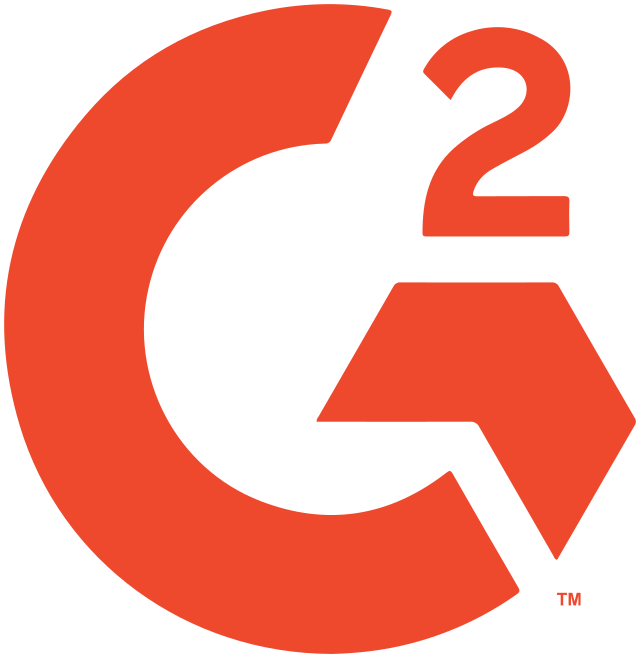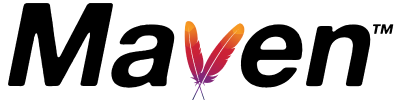DYNAMODB Client
The DynamoDB client to explore, query and modify your NoSQL data
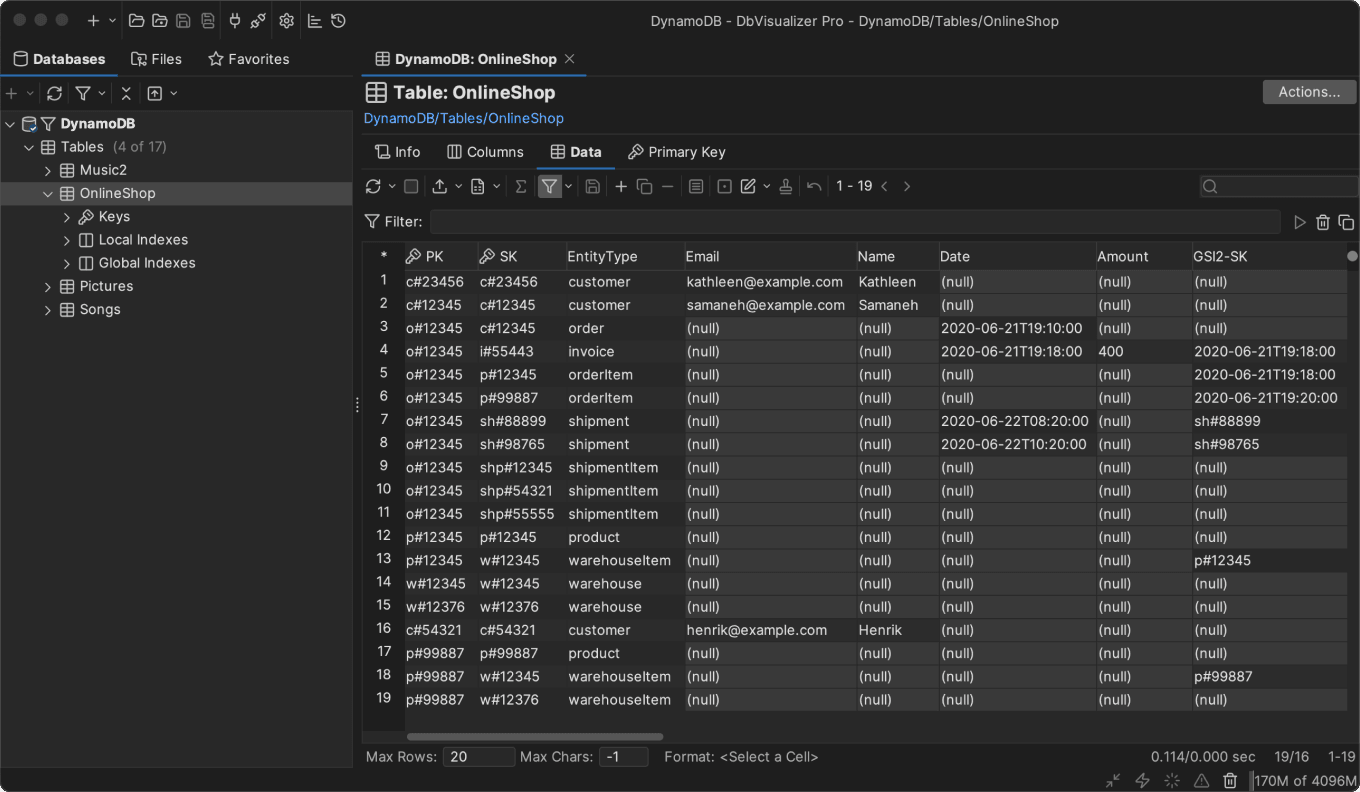
A TOP-PERFORMING Dynamodb VIEWER
A reliable DynamoDB viewer
DbVisualizer has a long history of being a top-performing database editor.
It includes support to explore tables, partition and sort keys, local and global indexes, view and edit table data including maps, sets and attributes with mixed content, and execute PartiQL scripts using SQL Commander.
MAVEN
Driver management via Maven
DbVisualizer always offers the most up-to-date driver for DynamoDB. Utilizing the driver manager, you can effortlessly connect to your databases using drivers hosted on Maven, with a variety of versions at your disposal.

AWARDS
Used and rated
by the best
Recognized by industry leaders and honored
across top review platforms!
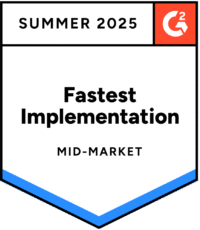
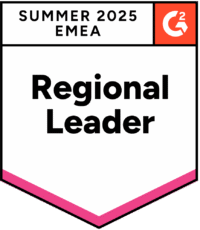
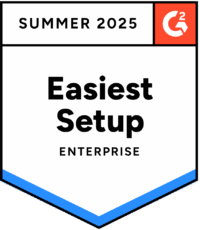
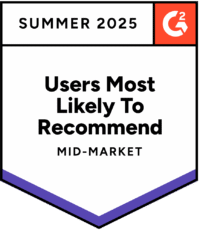

FAQs
DynamoDB is a serverless NoSQL database from Amazon.
A DynamoDB client is used to connect to and perform various database operations in the DynamoDB database.
The database client is used to manage your DynamoDB database. For example explore tables, view and edit table data including maps and execute PartiQL scripts.
DbVisualizer has a driver manager built in that you can use to connect to DynamoDB.
DbVisualizer has a visual query builder, that automatically generates SQL code as you drag and drop tables and select values to include.
Download DbVisualizer, and connect to your DynamoDB database. Try the Pro version for 21 days or buy the Pro version to get the full function set. You can also use the client for free with limited functionality.
Yes you can! DbVisualizer can connect to many different data sources to navigate and manage data.
DbVisualizer has support for DynamoDB object types, you can see the full list of supported object types here.
DbVisualizer is built to make your life easier and you can easily customize the layout and functions to match your workflow. This list of features is supported in DbVisualizer for DynamoDB.
Those different environment labels in which you work with your database does mean more or less the same thing. While a client indicates that you have a server elsewhere, the GUI refers to the graphical interface of the application. IDE refers to the larger "integrated development environment" and the editor refers to in actual part of the client in which you write your code. A workbench focuses more on the process of development itself. However, all of these have come to be synonym in how people refer to the application in which you do the actual coding.
Yes, for each database you can see the tables, relations and custom objects that have been created.