WHAT'S NEW IN DBVISUALIZER BETA
The next feature version for DbVisualizer, version 11.0 has been released with the following notable changes.
Please see the release notes for a detailed list of changes.
Support for the MariaDB and Snowflake databases

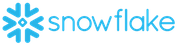
New client-side commands: @import, @mail, @open
The collection of client-side commands has been extended with the new @import, @mail, and @open commands that allows importing table data, sending emails, and opening files in native tools from SQL scripts executed in the SQL Commander in the DbVisualizer UI and in the dbviscmd command-line interface. Client-side commands is a DbVisualizer extension allowing database independent processing in SQL scripts executed in the DbVisualizer UI and the dbviscmd command-line interface. A popular example is the @export command which is used to save result sets from SQL queries to file. With the addition of the new @mail command, SQL scripts processed in DbVisualizer can now both extract data and mail them without needing to setup external command files.
@import - Importing data
The new @import client-side command used to import files into tables is now available for execution in SQL scripts and then also in the command-line interface, dbviscmd. It supports importing CSV, Excel, and fixed width text files.
1
@import on;
2
@import set ImportSource="fruits.csv";
3
@import parse;
4
@import target Table="fruits";
5
@import execute;
6
@import off;
More details in the users guide for @import - Importing data.
@mail - Send emails and attach files
The new @mail command allows sending emails from SQL scripts executed in the SQL Commander in the DbVisualizer UI and in the dbviscmd command-line interface. Client-side commands is a DbVisualizer extension allowing database independent processing in the DbVisualizer UI and the dbviscmd command-line interface. A popular example is the @export command which is used to save the result set from any SQL query to file. With the addition of the @mail command, scripts can run solely in DbVisualizer to both extract results from queries and the mail them.
In the DbVisualizer UI, it is possible to define a mail server account that collects information about a mail server and user credentials. This persists encrypted between DbVisualizer sessions. The named account can then easily be referred in SQL scripts only requiring basic information about to whom the email should be sent, subject, body text, files, etc.
More details in the users guide for @mail - Send emails and attach files.
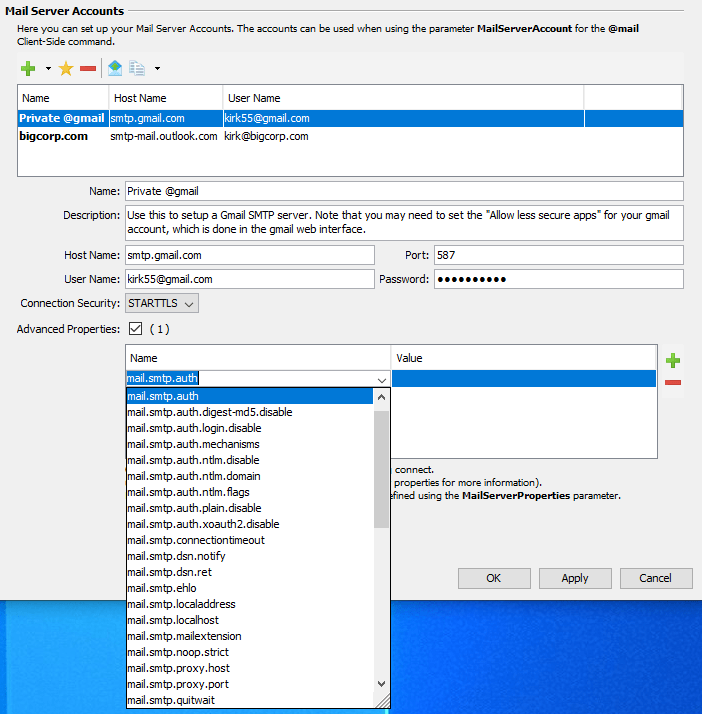
The @mail command supports a lot of customizations such as templates, statistics from the latest run, etc. The following example will send the content of a csv file as part of the body and addition it will be attached as a file. As with normal mail, multiple files can be attached or embedded in the body section.
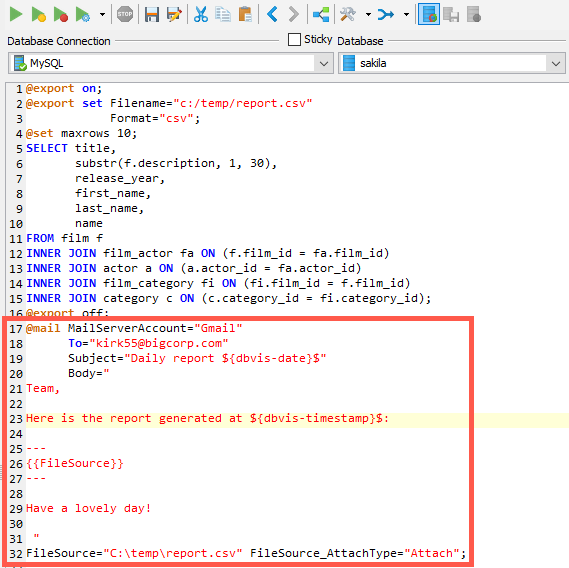
@open
The new @open client-side is really as it sounds, it opens the file specified as parameter in the associated native tool. For html files a web browser is opened, for xlsx files a spreadsheet tool such as Microsoft Excel is opened.

Improved SQL Formatter with Preview
The new SQL formatter preview makes it a lot easier to see the impact of the various formatting settings.

SQL formats can now be saved in named SQL formatting profiles that can be used for all database connection associated with a specific database type (Oracle, MariaDB, Exasol, etc) or for individual database connections.

Morph to Delimited List
The Morph Selection with Dialog in the SQL editor allows the user to convert a selection of text into a delimited list with the appropriate options.
More details in the users guide for: Morph Selection.

Improved Key Bindings Editor
It is now possible to search and filter action names and keystrokes in the key bindings editor. Key bindings can be exported to spreadsheet for external reference.
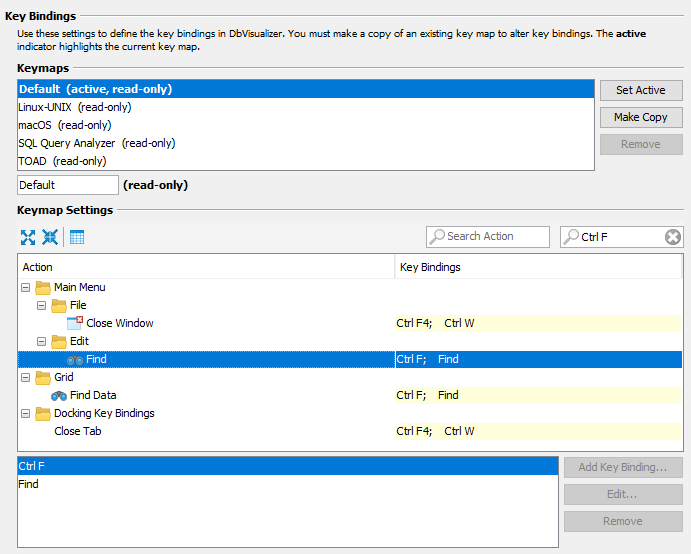
Export Grid and Open as Spreadsheet Improved
The export grid and open as spreadsheet commands has previously operated on the result set as fetched from the data source. Any grid sorting, filtering or rearranged columns was not considered in these functions. The new and default Export Visible and Open Visible as Spreadsheet actions now consider the visual appearance in the grid make it a lot more versatile. The old behavior is still available.
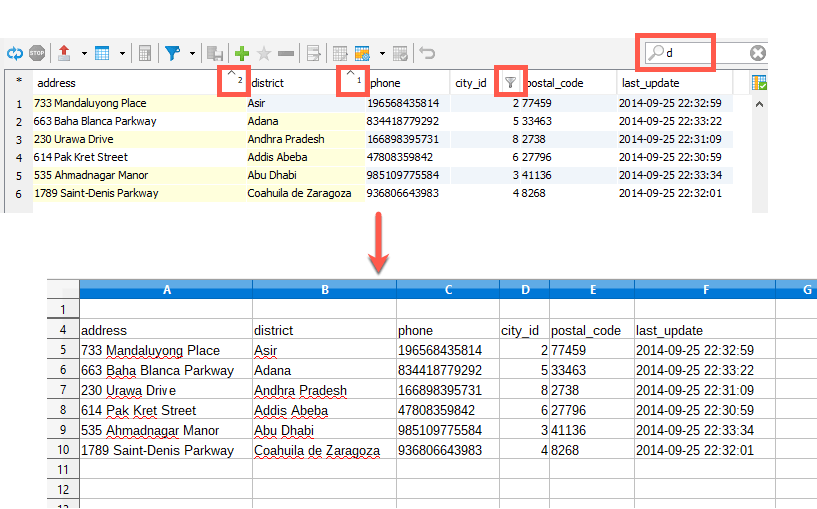
Auto Resize of Columns in XLSX Exports
The annoying step of having to manually adjust column widths to fit the content in a newly exported xlsx is now elimated.
References Graph
The references graph now highlights inbound and outbound links for one or more selected table with colors for the corresponding columns and links, thus making it easier to understand what columns form references between tables.

Database and Schema Lists Now Follows any Filters
The database tab object filtering is a powerful tool to limit what objects should be displayed in the Databases tab. This version finally improves the content of the Database and Schema drop-downs in the SQL Commander to adjust automatically without needing to reconnect when a filter is applied or cleared in the Databases tab.
Scoping Database Connections for Multi Edit
Having several hundreds of database connections defined in DbVisualizer is not very common albeit those setups exists. The Edit Database Connections action in the Databases right-click menu has been around for several years and enables editing common database connection settings in a single run. The new version makes it easier to scope the database connections for edit and is available in the improved Connections overview (the top node in the Databases tab). It allows sorting and filtering making it a lot easier to select the database connections that should be included.
The very same tool is now also displayed for Folder objects which is also a level of filtering as it will only show all Database Connections stored in that folder.
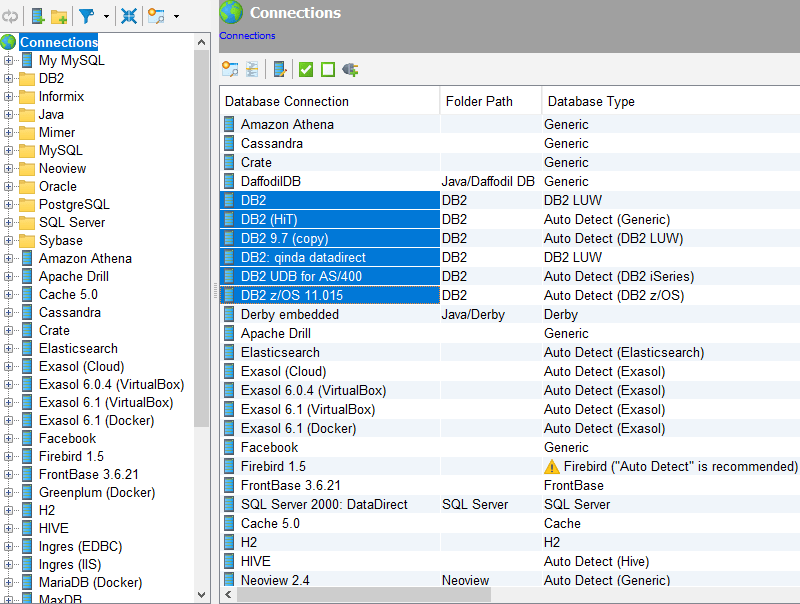
Generator for the Command-Line Interface, dbviscmd
The new dbviscmd command-line setup generator makes it really easy creating the command-line for dbviscmd, either freely or by using the editor content in the SQL Commander along with current parameter settings as a base. Just click Copy and paste on the command-line to run the command-line interface for DbVisualizer.

dbviscmd, Command-line interface Improvements
Prompting for Variable and Parameter Markers
Prompting of variables and parameters markers has been added in the command-line interface, dbviscmd. dbviscmd supports the exact same variable and parameter marker syntax, i.e. SQL scripts as the DbVisualizer UI does. Data types are prompted with default recommendation if applicable.

@mail Client-Side in dbviscmd
Support for the new @mail command in scripts. @mail will send result sets generated by SQL queries (or any file) by email as either embedded text or attached files. There are many options including a template engine which allows setting up custom emails easy.
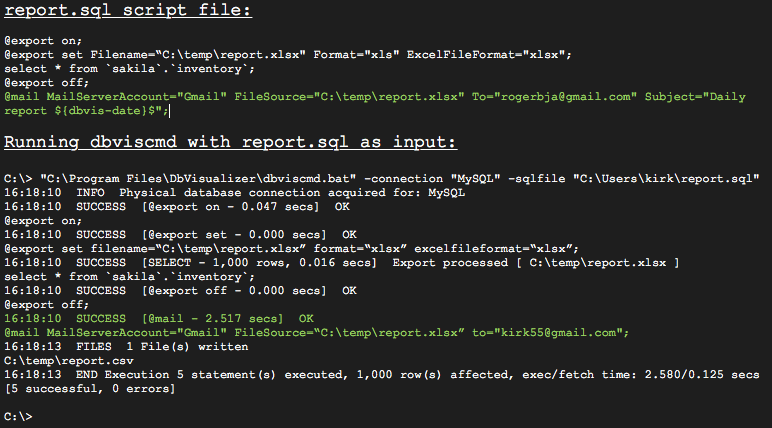
Database Dashboard
The database profile framework in DbVisualizer is a used to define the characteristics of a supported database with database specific functionality that exceeds what JDBC offers. With this release we have added the capability to build dashboards presenting various database metrics as charts. Currently available only for Exasol.
