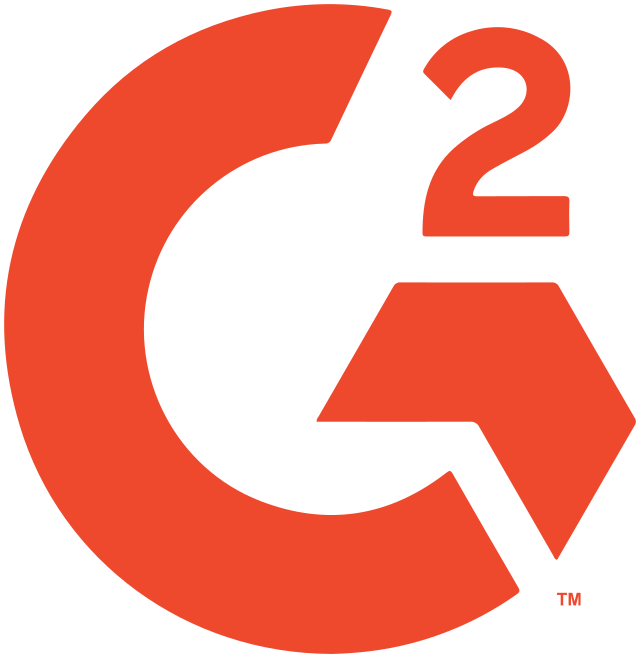MARIADB
The MariaDB client with the highest user ratings
DBVISUALIZER OFFERS SUPPORT FOR OBJECT TYPES AND OBJECT ACTIONS SPECIFIC TO MARIADB.

POWERFUL MARIADB EDITOR
A top-performing
MariaDB editor
DbVisualizer has a long history of being a top-performing MariaDB editor.
Use DbVisualizer to easily connect to and manage your MariaDB databases. With extended support for MariaDB specific object types you can enjoy the full suite of smart features that DbVisualizer has to offer.
SQL EDITOR
Clean, efficient and powerful
DbVisualizer is meticulously engineered to handle objects and properties specific to MariaDB - but our out-the-box features work across almost any data source.
VISUALIZATION
Automatic visualizations
MariaDB is a relational database and DbVisualizer will help you automatically generate visual Entity Relationship Diagrams so that you can understand dependencies and opportunities, directly in the client.
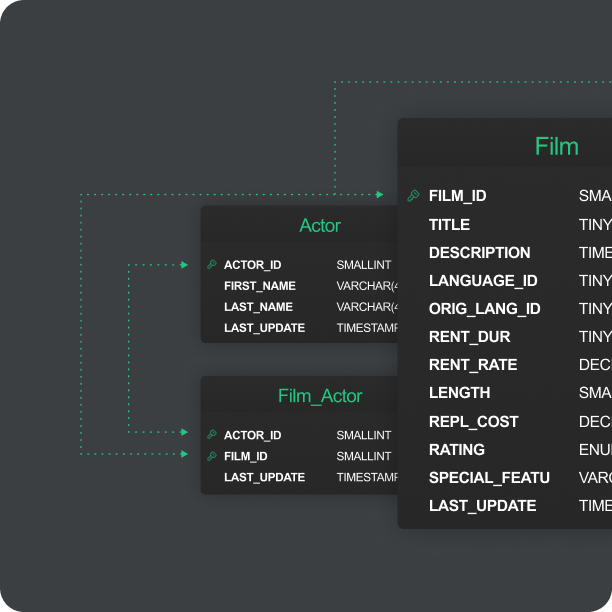
EDITOR
A powerful editor for MariaDB
Writing SQL for MariaDB is similar, but not exactly the same as for any other database. DbVisualizer understands these differences and will make relevant suggestions, so that you can create SQL queries more efficiently.
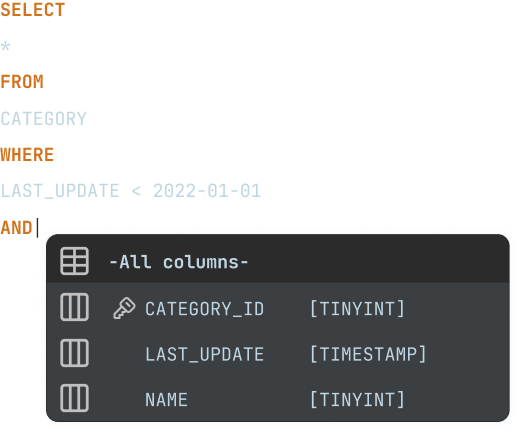
MARIADB DOCUMENTATION
Extended support for your database and for you
Extended support means that DbVisualizer can access and make use of all of the great features of MariaDB. And to help you get started, we provide extensive documentation and easy and transparent access to customer support.
MARIADB DOCUMENTATION
USER SATISFACTION
The database client with the highest user satisfaction
G2 creates invaluable trust for our software peer to peer in real time. DbVisualizer is continuously developed with a user centric approach and user feedback is an important part of making a great database client.
reviews
Nithinan T.
Senior Software Engineer
DbVisualizer is the Best DB Management I have been using DbVisualizer since I started working, which is more than 10 years now. DbVisualizer is an easy-to-use tool designed to work with almost every database. The databases I use regularly are DB2 and MariaDB. I use the pro package, which has a variety o...
DbVisualizer is the Best DB Management I have been using DbVisualizer since I started working, which is more than 10 years now. DbVisualizer is an easy-to-use tool designed to work with almost every database. The databases I use regularly are DB2 and MariaDB. I use the pro package, which has a variety of capabilities. I usually use check cost of SQL for the most performance running in program. show less
Verified user.
Review from Capterra
Mauri S.
Development Manager
The only professional software that I'm ready to pay from my own pocket I can access Microsoft SQL server, Postgresql and Mariadb/mysql with the same tool. It can find the metadata and data definitions of all of them. I can't even remember how many years I've used it but I use it for my hobby projects a...
The only professional software that I'm ready to pay from my own pocket I can access Microsoft SQL server, Postgresql and Mariadb/mysql with the same tool. It can find the metadata and data definitions of all of them. I can't even remember how many years I've used it but I use it for my hobby projects at home and my work projects at work. It is awesome. I like the license, I can install this to all the environments I use to access databases and it is both allowed and possible. show less
Verified user.
Review from Capterra
Alberto Duno
Make connections to different database drivers with DbVisualizer. DbVisualizer is a tool that supports different database drivers such as MySQL, Oracle, MariaDB, PostgreSQL and that is one of its advantages. One of its advantages is that it has a totally free license where you can carry out most importa...
Make connections to different database drivers with DbVisualizer. DbVisualizer is a tool that supports different database drivers such as MySQL, Oracle, MariaDB, PostgreSQL and that is one of its advantages. One of its advantages is that it has a totally free license where you can carry out most important operations in a database. It is possible to export databases to different files (.sql, xml, html, csv, among others). show less
Verified user.
Review from g2.com
Verified Reviewer
Senior Software Engineer
Review of DbVisualizer DbVisualizer is one of the best multiple database management tools. I use it to manage, MySQL, MariaDB, PostgreSQL, DB2, Oracle, and H2. Really nice to be able to use one interface to address all these different databases. Support for so many different databases!
Review of DbVisualizer DbVisualizer is one of the best multiple database management tools. I use it to manage, MySQL, MariaDB, PostgreSQL, DB2, Oracle, and H2. Really nice to be able to use one interface to address all these different databases. Support for so many different databases! show less
Verified user.
Review from Capterra
Michael Leo
The Swiss Army Knife of SQL Tools. We work with at least 7 different database vendors: Postgres, Oracle, SQL Server, MySQL, MariaDB, Ingres, and DB2. DbVisualizer works with them all. And it works well. Most often DbVis is better than vendor-specific management tools. The feature set was determined by...
The Swiss Army Knife of SQL Tools. We work with at least 7 different database vendors: Postgres, Oracle, SQL Server, MySQL, MariaDB, Ingres, and DB2. DbVisualizer works with them all. And it works well. Most often DbVis is better than vendor-specific management tools. The feature set was determined by actual DBAs and developers. The Export tools are so flexible and easy to use. Searching/filtering is also well thought out. And of course the ability to visually edit data in a predictable interface is priceless. show less
Verified user.
Review from g2.com
José Lorenzo
It works like a charm. It has a nice and intuitive interface that allows me to work with different database servers using common commands. For example, if you need to export a table, you can use the same graphical interface or the same command line, (@export) whatever you are working with Oracle, MS SQ...
It works like a charm. It has a nice and intuitive interface that allows me to work with different database servers using common commands. For example, if you need to export a table, you can use the same graphical interface or the same command line, (@export) whatever you are working with Oracle, MS SQL Server, MySQL or MariaDB.It is a reliable and user-friendly tool for the SQL and PL/SQL - T-SQL developer, and also for the DBA. At least, It includes common administration features for the engines I just mentioned, so, again, I only need one interface for doing my job whatever engine I'm working on. show less
Verified user.
Review from g2.com
Richard Moeller
Education Management
Excellent Universal SQL Client. Working in a school district, I deal with a lot of databases from a lot of different vendors. With DbVisualizer, I can easily switch between all the various databases (including Oracle, MariaDB, mySQL, and Microsoft SQL server), all from one interface. I use this applicat...
Excellent Universal SQL Client. Working in a school district, I deal with a lot of databases from a lot of different vendors. With DbVisualizer, I can easily switch between all the various databases (including Oracle, MariaDB, mySQL, and Microsoft SQL server), all from one interface. I use this application daily in my position as Data Manager. Installation and configuration was simple. Customer support has always been fast and friendly, but I have not needed to contact them frequently. Pricing is extremely reasonable. show less
Verified user.
Review from g2.com
Non-Profit Organization Management
My favorite DB tool. I love the ability to connect to all of our differnet DBMS via one similar GUI. Very much customizeable in any terms. If it is an iSeries DB, MS SQL or MariaDB doesnt matter so much since I use it. Sorting scripts in folders and bookmarks is the next plus for me. I even like the...
My favorite DB tool. I love the ability to connect to all of our differnet DBMS via one similar GUI. Very much customizeable in any terms. If it is an iSeries DB, MS SQL or MariaDB doesnt matter so much since I use it. Sorting scripts in folders and bookmarks is the next plus for me. I even like the customizable export functions very much. Woul very much miss it in my daily work. show less
Verified user.
Review from g2.com
Edwin Q.
Data Engineer
It gets the job done Overall this is a great tool to use and it gets the job done without any fuss. The integration with different databases is easy. I used this tool to connect to Vertica, MariaDB, and SQL. I don't have to open another tool to connect to different databases which is very convenient.
It gets the job done Overall this is a great tool to use and it gets the job done without any fuss. The integration with different databases is easy. I used this tool to connect to Vertica, MariaDB, and SQL. I don't have to open another tool to connect to different databases which is very convenient. show less
Verified user.
Review from Capterra
Eric F.
Business Intelligence Developer
DbVisualizer Streamlines Data Gathering Needs into 1 Application DbVisualizer streamlines my query needs by making it a one-stop shop. I have MongoDB, T-SQL, Oracle, etc. connections set up so I can access everything from one simple query tool. I like how I can connect to multiple database types from on...
DbVisualizer Streamlines Data Gathering Needs into 1 Application DbVisualizer streamlines my query needs by making it a one-stop shop. I have MongoDB, T-SQL, Oracle, etc. connections set up so I can access everything from one simple query tool. I like how I can connect to multiple database types from one application. I also like being able to quickly view the data without having to write or wait for a default query to run. The export to CSV is so much faster and easier than your standard SSMS. show less
Verified user.
Review from Capterra
AWARDS
Used and rated
by the best
Recognized by industry leaders and honored
across top review platforms!




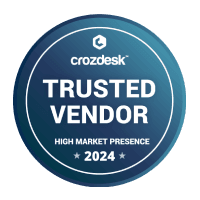
FAQs
MariaDB is an open source relational database management system.
To navigate and manage your MariaDB database for example insert, delete and update tables.
DbVisualizer has a driver manager built in that you can use to connect to MariaDB. You can also download and install a JDBC driver here.
DbVIsualizer has a visual query builder, that automatically generates SQL code as you drag and drop tables and select values to include. DbVisualizer also allows you to write SQL queries, highlighting of operations and autocomplete suggestions is done in a clever way.
Download DbVisualizer, and connect to your MariaDB database. Try the Pro version for 21 days or buy the Pro version to get the full function set. You can also use the client for free with limited functionality.
Yes, DbVisualizer can be connected to many different data sources to navigate and manage data.
DbVisualizer has extended support for MariaDB object types and functions, you can see the full list of supported object types here.
In DbVisualizer you can put multiple SQL editors next to each other for quick comparisons, re-arrange tabs, work with variables, save scripts, get help with the Auto-complete feature and a lot more. DbVisualizer is built to make your life easier and you can easily customize the layout and functions to match your workflow.
Those different environment labels in which you work with your database does mean more or less the same thing. While a client indicates that you have a server elsewhere, the GUI refers to the graphical interface of the application. IDE refers to the larger "integrated development environment" and the editor refers to in actual part of the client in which you write your code. A workbench focuses more on the process of development itself. However, all of these have come to be synonym in how people refer to the application in which you do the actual coding.
Yes, for each database you can see the tables, relations and custom objects that have been created. There are automatic visualization tools for you to generate entity relationship diagrams (ERDs) or see the servers explain plan.
In DbVisualizer you can customize the layout and functions to match your workflow. Put multiple SQL editors next to each other for quick comparisons, save scripts, re-arrange tabs, work with variables, get help with the Auto-complete feature and much much more. It is built to make your life easier.
The different labels of the environment in which you work with PostgreSQL have come mean more or less the same thing. While a client indicates that you have a server elsewhere, the GUI refers to the graphical interface of the application. IDE refers to the larger "integrated development environment" and the editor refers to in actual part of the client in which you write your code. A workbench focuses more on the process of development itself. However, all of these have come to be synonym in how people refer to the application in which you do the actual coding.
Yes, you can find reviews of DbVisualizer on several external sites. For a comprehensive list and to read reviews, visit our ratings page.
Yes, you can use DbVisualizer to browse your database. For each database you can see the tables, relations and custom objects that have been created. There are automatic visualization tools for you to generate Entity Relationship Diagrams (ERDs) or see the servers explain plan.