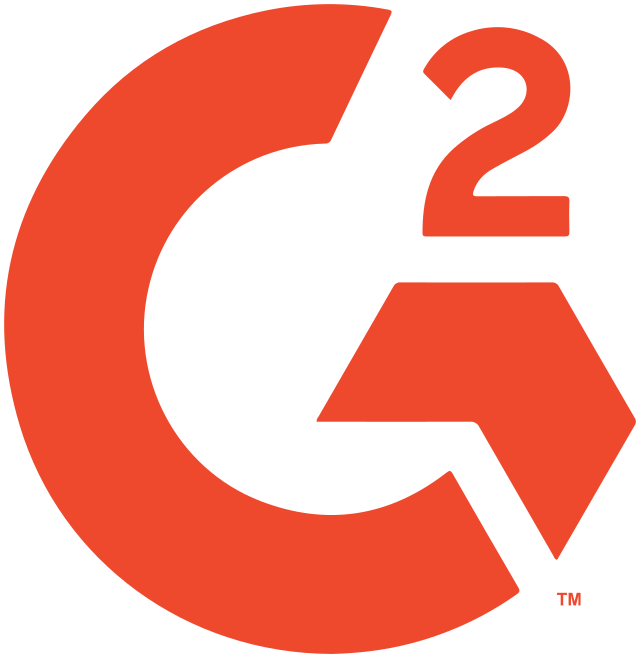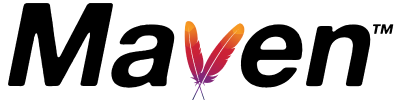MYSQL
The MySQL client with the happiest users
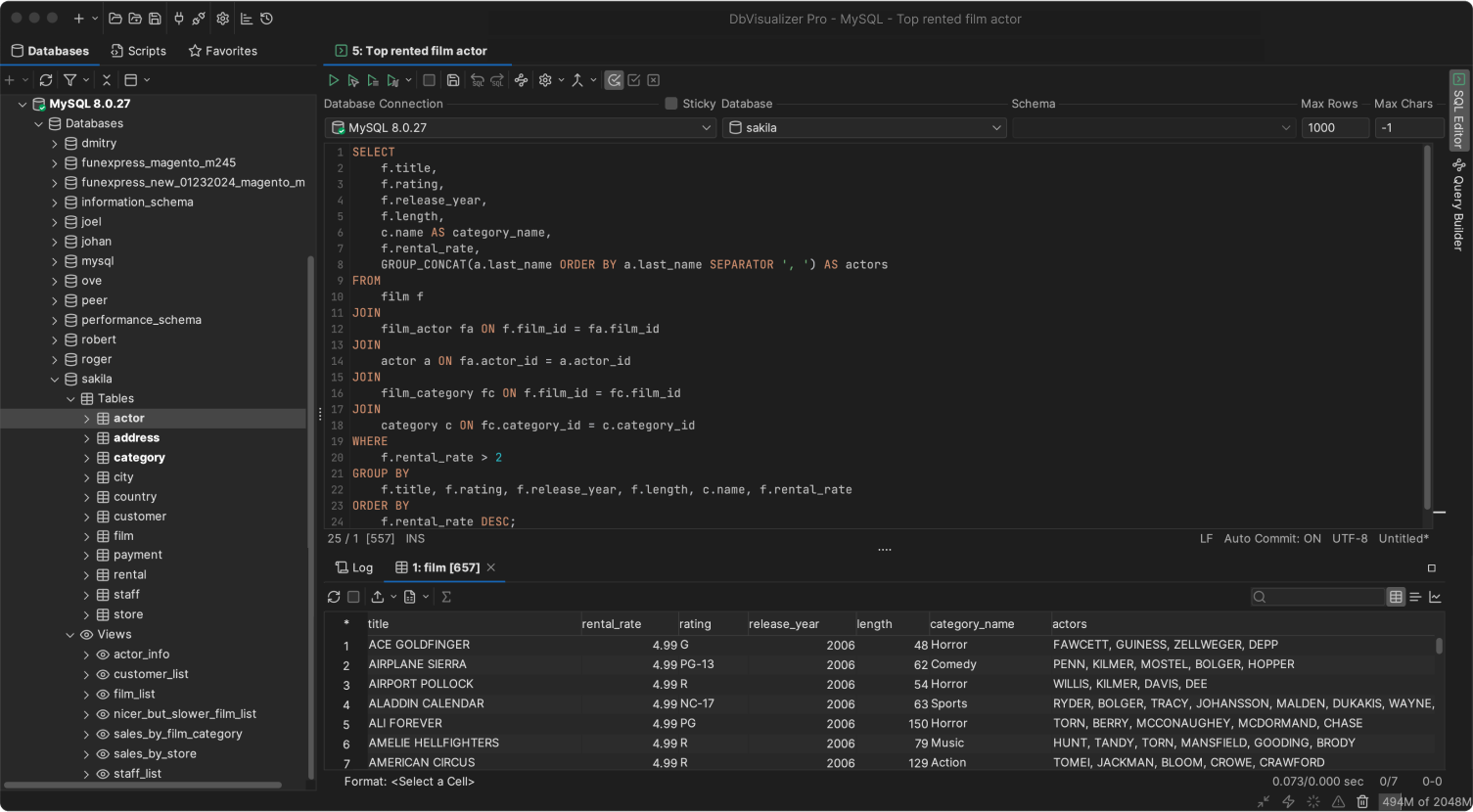
A TOP-PERFORMING MYSQL CLIENT
A feature-packed MySQL client
DbVisualizer has a long history of being a top-performing MySQL editor.
It includes everything you need to develop, connect and manage your MySQL database. It supports MySQL-specific object types and everything else that makes MySQL great.
OBJECT TYPES AND ACTIONS
MySQL object specific support
DbVisualizer is built to give you complete control of your MySQL database. It even offers support of MySQL specific object types and actions. Here are some examples.
Triggers
Called automatically whenever an edit event occurs in the database.
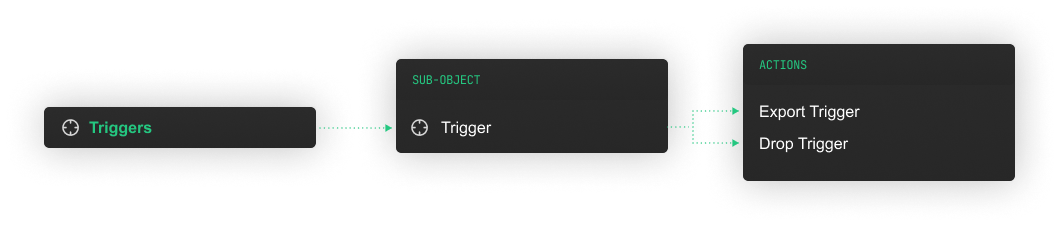
Procedures
A sequence of SQL statements stored for reuse and execution.

Views
Virtual tables derived from one or more existing database tables.

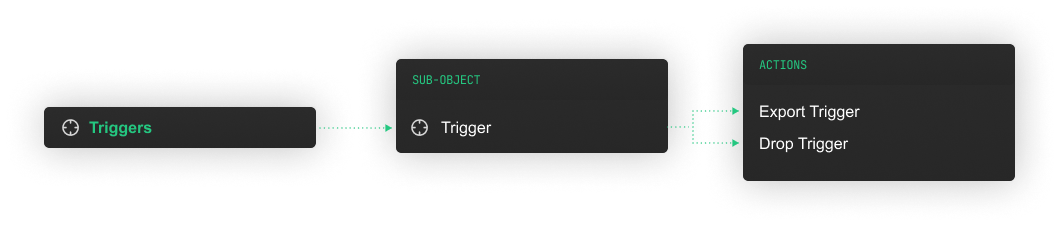


PROPERTIES
Specify your preferred MySQL properties
You can set properties specifically for your MySQL database, to make it the best MySQL client matching for you. Select to prompt User ID and password, pre-processing of scripts or disable auto-commit easily.
The properties below and many more can be configured in the MySQL manager to match how you want to work.
SQL EDITOR
The universal
database tool
DbVisualizer is thoughtfully engineered to handle objects and properties specific to MySQL - and it also includes features that work across almost any data source.
VISUALIZATION
Automatic visualizations
Relations are crucial in MySQL, and DbVisualizer will help you automatically generate visual Entity Relationship Diagrams so that you can understand dependencies and opportunities directly in the client.
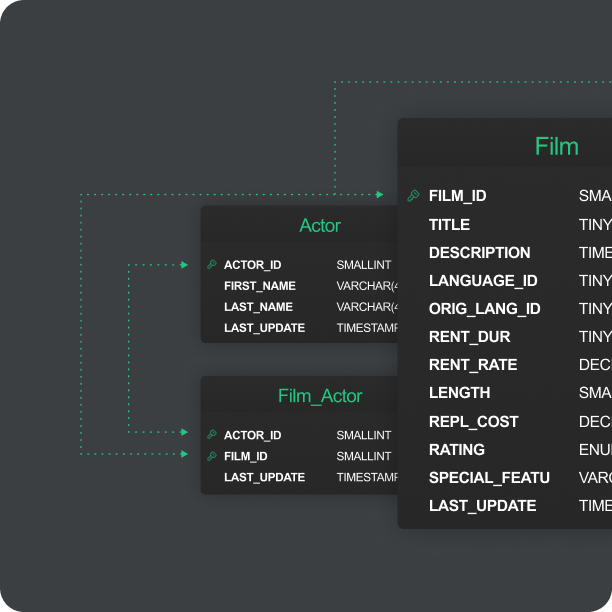
EDITOR
A powerful editor for MySQL
Writing SQL for MySQL is similar, but not exactly the same as for other databases. DbVisualizer understands these nuances and helps you write SQL queries more efficiently.
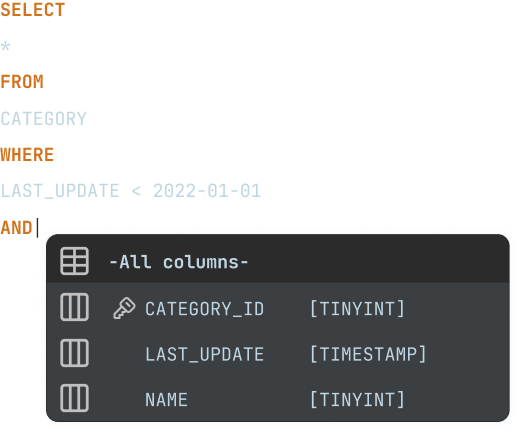
SCHEDULING
Scheduling with MySQL Events
DbVisualizer supports the use of MySQL Events for scheduling of tasks.
Jobs can also be scheduled outside of the MySQL client, using the command-line interface (CLI) and the pre-built scheduling tools of your OS.
MAVEN
JDBC driver management via Maven
DbVisualizer has the most up-to-date MySQL JDBC driver included, and historical version. In fact, it has full JDBC driver management built right in.
It uses JDBC drivers hosted on Maven and supports multiple versions of each JDBC driver.

reviews
Mike V
Corporate Director of Information Systems
Pros: Easy to install and configure; use same interface across multiple database platforms. Quick and dirty use of SQL while still being able to do things like browse tables.Cons: Rough upgrade process, but the most recent major release fixed this with a more automatic process.Overall: We needed...
Pros: Easy to install and configure; use same interface across multiple database platforms. Quick and dirty use of SQL while still being able to do things like browse tables.Cons: Rough upgrade process, but the most recent major release fixed this with a more automatic process.Overall: We needed a tool to just be able to get data out of RDMS'. This fit the bill. It uses a JDBC common denominator to show less
Verified user.
Review from SourceForge
James Taylor
Extremely powerful multi-platform db client. Spanning many years as a consultant at many different client sites, I have been able to connect to all different database types (DB2, Oracle, MySQL, SqlServer, etc) using DbVisualizer.
Extremely powerful multi-platform db client. Spanning many years as a consultant at many different client sites, I have been able to connect to all different database types (DB2, Oracle, MySQL, SqlServer, etc) using DbVisualizer. show less
Verified user.
Review from g2.com
Edward M.
Director of Software Development & Integration
Great Product I have been using this product for over 5 years. I searched for a long time, tried many other products but once I found DbVisualizer my search was over. I even prefer and use this over MySQL’s Workbench. This is my go-to product for dealing with our MySQL instances which host our data warehouse. It has everything I need and it is simple to use.
Great Product I have been using this product for over 5 years. I searched for a long time, tried many other products but once I found DbVisualizer my search was over. I even prefer and use this over MySQL’s Workbench. This is my go-to product for dealing with our MySQL instances which host our data warehouse. It has everything I need and it is simple to use. show less
Verified user.
Review from Capterra
Björn G
Professor
Free and easy access to DbVisualizer for academic use. Very well documented and easy introduction to databases even for non-IT students.Pros: Very comprehensive and user friendly client for all operations on databases.Cons: n/a: no problems using DbVisualizer through our first full academic yearSwitched From: MySQLReasons for Switching to DbVisualizer: missing compatibility of Workbench with different OS
Free and easy access to DbVisualizer for academic use. Very well documented and easy introduction to databases even for non-IT students.Pros: Very comprehensive and user friendly client for all operations on databases.Cons: n/a: no problems using DbVisualizer through our first full academic yearSwitched From: MySQLReasons for Switching to DbVisualizer: missing compatibility of Workbench with different OS show less
Verified user.
Review from Capterra
Senior developer
Program Development
Pros: One GUI to rule them all! DbVisualizer is a universal client management that you can use for many popular databases from mySQL, MS SQL Server, MongoDB, PostgreSQL, and many more. Really easy UI interface and works in Windows, Linux, and Mac OS!Cons: I don't really have any complaints about DbV...
Pros: One GUI to rule them all! DbVisualizer is a universal client management that you can use for many popular databases from mySQL, MS SQL Server, MongoDB, PostgreSQL, and many more. Really easy UI interface and works in Windows, Linux, and Mac OS!Cons: I don't really have any complaints about DbVisualizer!Overall: This has been my go to SQL Client for the past 5 years. They have a great product with show less
Verified user.
Review from SourceForge
Mauri S.
Development Manager
The only professional software that I'm ready to pay from my own pocket I can access Microsoft SQL server, Postgresql and Mariadb/mysql with the same tool. It can find the metadata and data definitions of all of them. I can't even remember how many years I've used it but I use it for my hobby projects a...
The only professional software that I'm ready to pay from my own pocket I can access Microsoft SQL server, Postgresql and Mariadb/mysql with the same tool. It can find the metadata and data definitions of all of them. I can't even remember how many years I've used it but I use it for my hobby projects at home and my work projects at work. It is awesome. I like the show less
Verified user.
Review from Capterra
Tim Solovyev
Amaizing application to work with DBs in work. Almost all features are super usable. DbVisualizer is everyday software for working with Postgresql and Mysql servers. It's easy to connect, create, delete DBs, tables, construct and debug SQL queries.
Amaizing application to work with DBs in work. Almost all features are super usable. DbVisualizer is everyday software for working with Postgresql and Mysql servers. It's easy to connect, create, delete DBs, tables, construct and debug SQL queries. show less
Verified user.
Review from g2.com
Dario Rigolin
CTO
DbVisualizer is my companion in all task about interacting with databases: mysql, clickhouse, mongodb, postgresql and sqlite.It's very easy to handle load of data from csv or xls and also export data from different databases. The...
DbVisualizer is my companion in all task about interacting with databases: mysql, clickhouse, mongodb, postgresql and sqlite.It's very easy to handle load of data from csv or xls and also export data from different databases. The new UI is very clean and easy to use. Testing query on different systems and have a single tool to interact with databases. By centralizing database interactions, DbVisualizer has reduced errors, accelerated troubleshooting, and show less
Verified user.
Review from TrustRadius
Alberto Duno
Make connections to different database drivers with DbVisualizer. DbVisualizer is a tool that supports different database drivers such as MySQL, Oracle, MariaDB, PostgreSQL and that is one of its advantages. One of its advantages is that it has a totally free license where you can carry out most important operations in a database. It is possible to export databases to different files (.sql, xml, html, csv, among others).
Make connections to different database drivers with DbVisualizer. DbVisualizer is a tool that supports different database drivers such as MySQL, Oracle, MariaDB, PostgreSQL and that is one of its advantages. One of its advantages is that it has a totally free license where you can carry out most important operations in a database. It is possible to export databases to different files (.sql, xml, html, csv, among others). show less
Verified user.
Review from g2.com
Verified Reviewer
Senior Software Engineer
Review of DbVisualizer DbVisualizer is one of the best multiple database management tools. I use it to manage, MySQL, MariaDB, PostgreSQL, DB2, Oracle, and H2. Really nice to be able to use one interface to address all these different databases. Support for so many different databases!
Review of DbVisualizer DbVisualizer is one of the best multiple database management tools. I use it to manage, MySQL, MariaDB, PostgreSQL, DB2, Oracle, and H2. Really nice to be able to use one interface to address all these different databases. Support for so many different databases! show less
Verified user.
Review from Capterra
Edward M
Owner/Principal
Pros: - The user interface is intuitive making it very easy to use. - Connects to everything. - Reasonably Priced. - It is still being improved.Cons: - I wish there was a way that I could manage MySQL users in DBVis.Overall: I use DBVis to connect to SQL Server, MySQL, and Postgres daily. ...
Pros: - The user interface is intuitive making it very easy to use. - Connects to everything. - Reasonably Priced. - It is still being improved.Cons: - I wish there was a way that I could manage MySQL users in DBVis.Overall: I use DBVis to connect to SQL Server, MySQL, and Postgres daily. It meets every need and does it simply. I have recommended it to numerous people and will continue to do so show less
Verified user.
Review from SourceForge
Jeremy Yang
Senior Research Scientist
Convenient, powerful, flexible UI for RDBs. (1) Ability to connect to many dbs: MySql, PostgreSQL, Oracle, etc. (2) IDE for SQL, facilitating debugging. (3) Runs on Mac, Linux(es), even Windows!
Convenient, powerful, flexible UI for RDBs. (1) Ability to connect to many dbs: MySql, PostgreSQL, Oracle, etc. (2) IDE for SQL, facilitating debugging. (3) Runs on Mac, Linux(es), even Windows! show less
Verified user.
Review from g2.com
José Lorenzo
It works like a charm. It has a nice and intuitive interface that allows me to work with different database servers using common commands. For example, if you need to export a table, you can use the same graphical interfa...
It works like a charm. It has a nice and intuitive interface that allows me to work with different database servers using common commands. For example, if you need to export a table, you can use the same graphical interface or the same command line, (@export) whatever you are working with Oracle, MS SQL Server, MySQL or MariaDB.It is a reliable and user-friendly tool for the SQL and show less
Verified user.
Review from g2.com
Michael Leo
The Swiss Army Knife of SQL Tools. We work with at least 7 different database vendors: Postgres, Oracle, SQL Server, MySQL, MariaDB, Ingres, and DB2. DbVisualizer works with them all. And it works well. Most often DbVis...
The Swiss Army Knife of SQL Tools. We work with at least 7 different database vendors: Postgres, Oracle, SQL Server, MySQL, MariaDB, Ingres, and DB2. DbVisualizer works with them all. And it works well. Most often DbVis is better than vendor-specific management tools. The feature set was determined by actual DBAs and developers. The Export tools are so flexible and easy to use. Searching/filtering is also show less
Verified user.
Review from g2.com
Ron Katriel
Great GUI, support for most databases, excellent tech support. It has a friendly user interface, supports most mainstream databases (Oracle, SQL Server, Snowflake, MySQL, SQLite, etc.), and is supported technically by a fantastic team!
Great GUI, support for most databases, excellent tech support. It has a friendly user interface, supports most mainstream databases (Oracle, SQL Server, Snowflake, MySQL, SQLite, etc.), and is supported technically by a fantastic team! show less
Verified user.
Review from g2.com
Joseph Hu
DBVisualizer get everything done for me. My company has a diverse set of systems for IT, Finance, Forecasting, and Manufacturing and we use multiple databases from Oracle, Microsoft SQL Server, MySQL, PostgreSQL, AS/400 D...
DBVisualizer get everything done for me. My company has a diverse set of systems for IT, Finance, Forecasting, and Manufacturing and we use multiple databases from Oracle, Microsoft SQL Server, MySQL, PostgreSQL, AS/400 DB2, Sparks, etc. DBVisualizer allows me to quickly connect to these databases and do any data manipulation I need to do for my work. I need to do integration work frequently and the first tool show less
Verified user.
Review from g2.com
Richard Moeller
Education Management
Excellent Universal SQL Client. Working in a school district, I deal with a lot of databases from a lot of different vendors. With DbVisualizer, I can easily switch between all the various databases (including Oracle, Mar...
Excellent Universal SQL Client. Working in a school district, I deal with a lot of databases from a lot of different vendors. With DbVisualizer, I can easily switch between all the various databases (including Oracle, MariaDB, mySQL, and Microsoft SQL server), all from one interface. I use this application daily in my position as Data Manager. Installation and configuration was simple. Customer support has always been fast and friendly, but show less
Verified user.
Review from g2.com
Joe D.
Interim CTO
One Tool Supporting Many Vendors. Options - support for a number of database management systems in one tool. Unlike some of the alternatives, there is actual support behind these claims.Ease of Install - You...
One Tool Supporting Many Vendors. Options - support for a number of database management systems in one tool. Unlike some of the alternatives, there is actual support behind these claims.Ease of Install - You can pull down a combined installer that handle JVM dependencies - making the install a breeze. Especially useful when rolling out to non-developers.Features - DbVisualizer comes standard with everything you need to work with modern databases. show less
Verified user.
Review from SourceForge
Charles C.
Senior DB Engineer
Ideal if you need to deal with different RDBMS The fact of using a single tool to access all the database types I had to deal with (PostgreSQL, MySQL, Oracle and MSSQL Server).
Ideal if you need to deal with different RDBMS The fact of using a single tool to access all the database types I had to deal with (PostgreSQL, MySQL, Oracle and MSSQL Server). show less
Verified user.
Review from Capterra
Florian H.
IT Systemadministrator/DBA
Connects to almost every database DBVisualizer is our daily tool for querying databases like PostgreSQL, MySQL, SQL Server, and Informix. It has many handy features like exporting Data to various formats, importing Data from Excel and CSV, auto completition, or editing result sets.
Connects to almost every database DBVisualizer is our daily tool for querying databases like PostgreSQL, MySQL, SQL Server, and Informix. It has many handy features like exporting Data to various formats, importing Data from Excel and CSV, auto completition, or editing result sets. show less
Verified user.
Review from Capterra
AWARDS
Used and rated
by the best
Recognized by industry leaders and honored
across top review platforms!
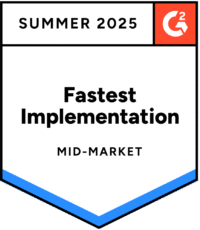
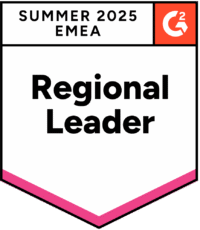
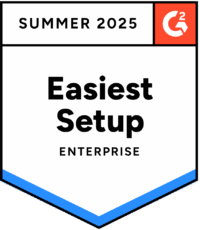
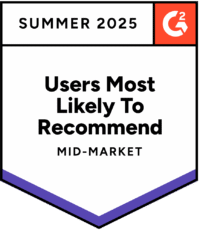

FAQs
MySQL is an open-source relational database management system.
To connect to and manage your MySQL database you use a MySQL client.
To navigate and manage your MySQL database for example insert, delete and update tables.
DbVisualizer has a driver manager built in that you can use to connect to MySQL. You can read more on how to connect securely in this article.
Download DbVisualizer, and connect to your MySQL database. Try the Pro version for 21 days or buy the Pro version to get the full function set. You can also use the client for free with limited functionality.
MySQL is a reliable, secure and robust database with a huge user base. It is one of the most favourable transactional databases on the market.
Yes you can! DbVisualizer can connect to many different data sources to navigate and manage data. Many businesses has several different databases and with DbVisualizer you get one tool to manage all (on this list) data sources.
This is easy handled with the built in driver manager in DbVisualizer. You select MySQL from the list of available data sources you want to connect to, enter the credentials and DbVisualizer automatically sets up the connection.
DbVisualizer has extended support for MySQL object types and functions, you can see the full list of supported object types here.
In DbVisualizer you can put multiple SQL editors next to each other for quick comparisons, re-arrange tabs, work with variables, save scripts, get help with the Auto-complete feature and a lot more. DbVisualizer is built to make your life easier and you can easily customize the layout and functions to match your workflow.
Those different environment labels in which you work with your database does mean more or less the same thing. While a client indicates that you have a server elsewhere, the GUI refers to the graphical interface of the application. IDE refers to the larger "integrated development environment" and the editor refers to in actual part of the client in which you write your code. A workbench focuses more on the process of development itself. However, all of these have come to be synonym in how people refer to the application in which you do the actual coding.
Yes! For each database you can see the tables, relations and custom objects that have been created. There are automatic visualization tools for you to generate Entity Relationship Diagrams (ERDs) or see the servers explain plan.