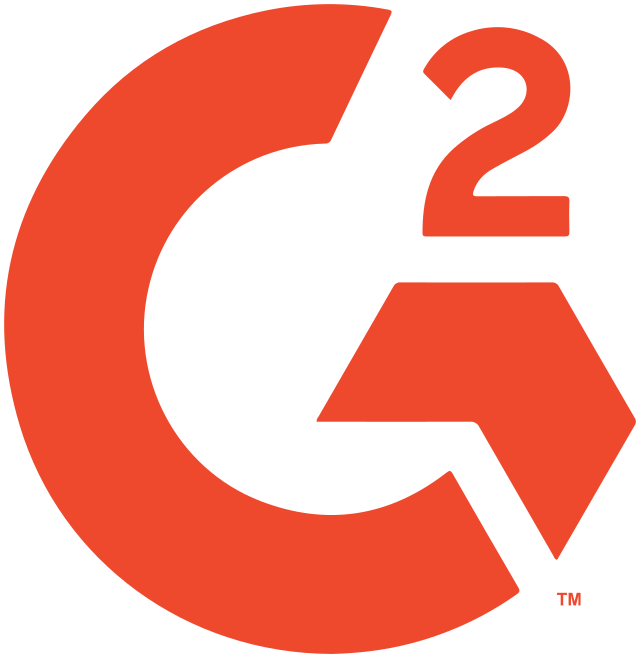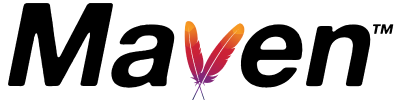SINGLESTORE CLIENT
The SingleStore client topping the list in user satisfaction

A top-performing singlestore CLIENT
A SingleStore client you can trust
DbVisualizer has an extensive track record of being a top performing database client.
This SingleStore editor has all the essential tools required for connecting, developing, and effectively managing your SingleStore database. It provides extended support for SingleStore-specific object types and additional features that contribute to the qualities of SingleStore.
OBJECT TYPES AND ACTIONS
Supports object types specific to SingleStore
DbVisualizer gives you full control of your SingleStore database. It even offers support for object types and actions specific to SingleStore. Here are some examples.
PROPERTIES
Configurable for how you want to work
In DbVisualizer, you have the capability to configure custom properties for your SingleStore databases, enabling you to create the ultimate SingleStore client tailored to your preferences. Ensure that users are prompted to input their User ID and password, activate script preprocessing, and configure features like auto-commit, among others.
These properties, along with numerous additional ones, can be adjusted to align with your preferred workflow.
SQL client
The universal
database tool
DbVisualizer manages the unique objects and properties associated with SingleStore, while also offering powerful features that are compatible with nearly any data source.
VISUALIZATION
Automatic visualizations
The relationships between the objects in SingleStore are important to understand. With DbVisualizer you can automatically generate Entity Relationship Diagrams and you ll be able to see all dependencies and opportunities directly in the SingleStore client.

EDITOR
A powerful editor for SingleStore
Composing SQL queries for SingleStore closely resembles the process for other databases, although it has distinct nuances. DbVisualizer recognizes these differences and assists you in writing SQL queries with greater efficiency.
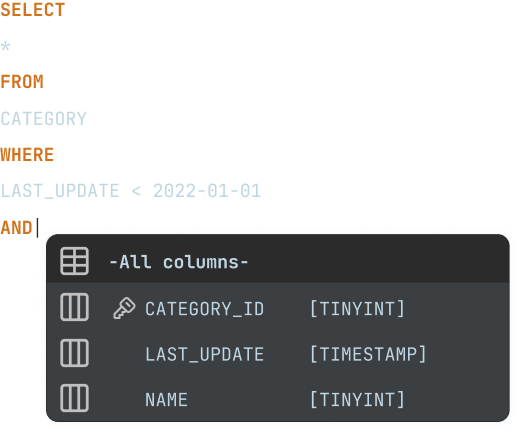
SCHEDULING
Scheduling with SingleStore
Jobs can be automatically scheduled outside of the SingleStore client, using the command-line interface (CLI) and the pre-built scheduling tools of your OS.
MAVEN
JDBC driver management via Maven
DbVisualizer includes both the most up-to-date JDBC driver and previous iterations for SingleStore, all integrated within the application. Connecting to your databases becomes an easy process with the JDBC driver manager, which provides access to a variety of JDBC driver versions hosted on Maven.

AWARDS
Used and rated
by the best
Recognized by industry leaders and honored
across top review platforms!
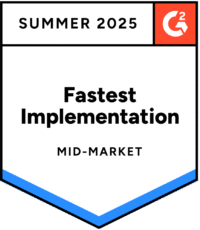
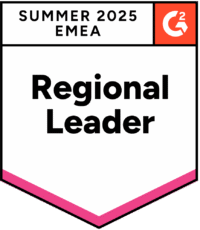
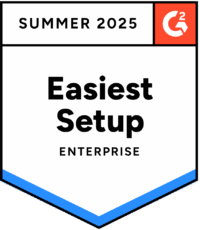
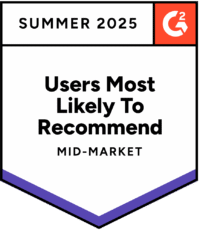

FAQs
SingleStore is a relational database management system.
To connect to and manage your SingleStore database, you use a SingleStore client.
To navigate and manage your SingleStore database, for example, insert, delete and update tables.
DbVisualizer has a driver manager built-in that you can use to connect to SingleStore. The driver manager is hosted on Maven and gives you a number of JDBC driver versions to choose from.
The visual query builder in DbVisualizer automatically generates SQL code when you drag and drop tables and select your values. It also allows you to write SQL queries, highlighting operations and auto-complete suggestions done smartly.
Download DbVisualizer, and connect to your SingleStore database. You can evaluate the Pro version for 21 days, or you can buy the Pro version to get the complete function set. You can also use the client for free with a limited function set.
SingleStore is a scalable, high-performing tool for complex SQL querying.
Yes, DbVisualizer can connect to many different data sources to browse and manage data. Several companies have many different databases, and with DbVisualizer, you get one tool to handle all (on this list) data sources.
You connect by using the built-in driver manager in DbVisualizer. Select SingleStore from the list of accessible data sources and enter your credentials; then, DbVisualizer automatically sets up the connection.
The majority of the object types for SingleStore are supported in DbVisualizer, and you can see the full list of supported object types here.you can see the full list of supported object types here.
DbVisualizer covers many intelligent features, for example, putting multiple SQL editors next to each other for easy comparisons, organizing tabs, saving scripts and working with variables, using the Auto-complete feature, and a lot more. DbVisualizer can easily be customized to match your way of working.
Many different labels mean more or less the same thing. The client implies that you have a server somewhere else, and the GUI refers to the graphical interface of the system. IDE means the larger "integrated development environment" and the editor refers to a specific part of the client where you write your code. While a workbench targets more on the process of development. All of these have become synonyms in how users refer to the application in which they do the SQL coding.
Yes, you can see the tables, relations, and custom objects for each database. DbVisualizer includes automatic visualization tools where you generate Entity Relationship Diagrams (ERDs) or see the explain plan.