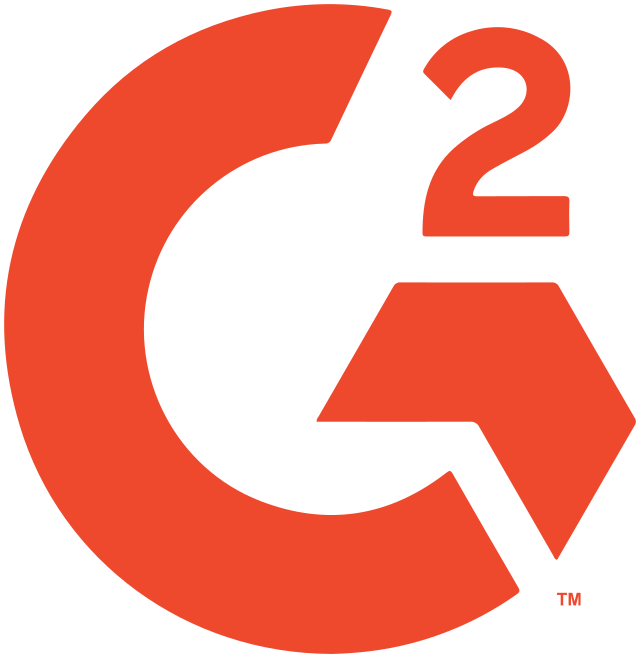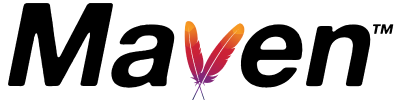SQLite Client
The SQLite client with unmatched ratings

A TOP-PERFORMING SQLite CLIENT
A SQLite client you can trust
DbVisualizer has a long history of being users’ preferred SQLite client.
Within DbVisualizer, you'll find all the necessary tools for establishing connections, develop, and effectively managing your SQLite database. It provides extended support for SQLite-specific object types, including all the features that contribute to the qualities of the SQLite platform.
OBJECT TYPES AND ACTIONS
Supports object types specific to SQLite
DbVisualizer gives you full control of your SQLite database. It even offers support for object types and actions specific to SQLite. Here are some examples.
PROPERTIES
Configurable for how you want to work
Within DbVisualizer, you have the flexibility to configure personalized properties for your SQLite databases, allowing you to create the perfect SQLite client tailored to your specific preferences. Ensure that users are prompted to input their User ID and password, activate script preprocessing, and customize features like auto-commit, among various other options.
These properties, along with numerous additional ones, can be adjusted to align precisely with your desired workflow.
SQL client
The universal
database tool
DbVisualizer manages the unique objects and properties of SQLite, while also offering robust features that works effectively across nearly all types of data sources.
VISUALIZATION
Automatic visualizations
Relations are crucial in SQLite, and DbVisualizer will help you automatically generate visual Entity Relationship Diagrams so that you can understand dependencies and opportunities directly in the client.
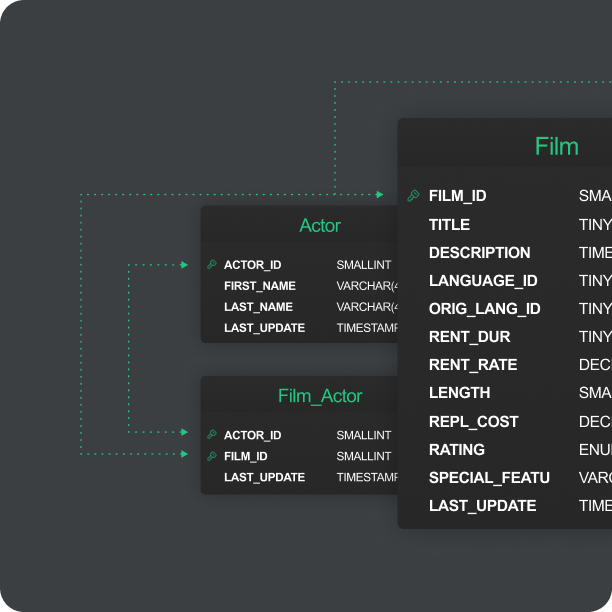
EDITOR
A powerful editor for SQLite
Writing SQL queries for SQLite shares similarities with other databases, although it has its own distinct variations. DbVisualizer is skilled at recognizing these nuances and supports you in writing SQL queries with improved efficiency.
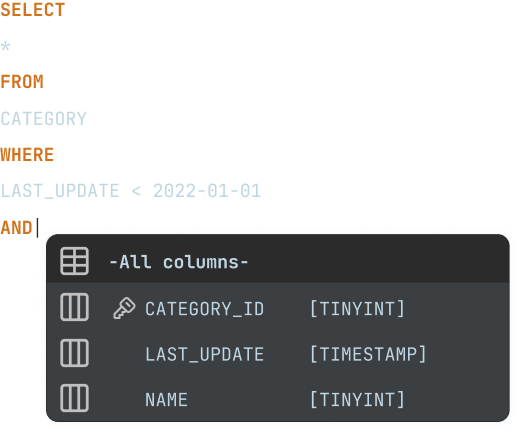
SCHEDULING
Scheduling with SQLite
Jobs can be automatically scheduled outside of the SQLite client, using the command-line interface (CLI) and the pre-built scheduling tools of your OS.
MAVEN
JDBC driver management via Maven
DbVisualizer provides the most recent JDBC driver for SQLite, including past versions. Using the JDBC driver manager, you can effortlessly establish connections to your databases by accessing JDBC drivers hosted on Maven, offering a selection of available versions to suit your needs.

AWARDS
Used and rated
by the best
Recognized by industry leaders and honored
across top review platforms!




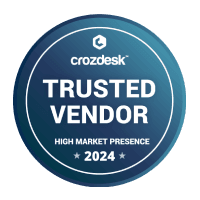
FAQs
SQLite is a file based database management system built open source.
To connect to and manage the SQLite database you use a SQLite client.
To navigate and manage your SQLite database for example insert, delete and update tables.
DbVisualizer has a driver manager built in that you can use to connect to SQLite. SQLite JDBC library, developed as a part of Xerial project, requires no configuration since all native libraries for Windows, macOS, Linux and pure-java SQLite, which works in any OS environment, are assembled into a single JAR (Java Archive) file.
DbVIsualizer has a visual query builder, that automatically generates SQL code as you drag and drop tables and select values to include.
Download DbVisualizer, and connect to your SQLite database. Try the Pro version for 21 days or buy the Pro version to get the full function set. You can also use the client for free with limited functionality.
Yes you can! DbVisualizer can connect to many different data sources to navigate and manage data.
Yes. As many businesses have multiple data sources for their various applications and other systems we've ensured that you can connect to all popular data sources within DbVisualizer.
DbVisualizer has extended support for SQLite object types and functions, you can see the full list of supported object types here.
DbVisualizer is built to make your life easier and you can easily customize the layout and functions to match your workflow. You can do quick comparisons, re-arrange tabs, work with variables, save scripts, get help with the Auto-complete feature and a lot more.
Those different environment labels in which you work with your database does mean more or less the same thing. While a client indicates that you have a server elsewhere, the GUI refers to the graphical interface of the application. IDE refers to the larger "integrated development environment" and the editor refers to in actual part of the client in which you write your code. A workbench focuses more on the process of development itself. However, all of these have come to be synonym in how people refer to the application in which you do the actual coding.
Yes, for each database you can see the tables, relations and custom objects that have been created. There are automatic visualization tools for you to generate entity relationship diagrams (ERDs) or see the servers explain plan.